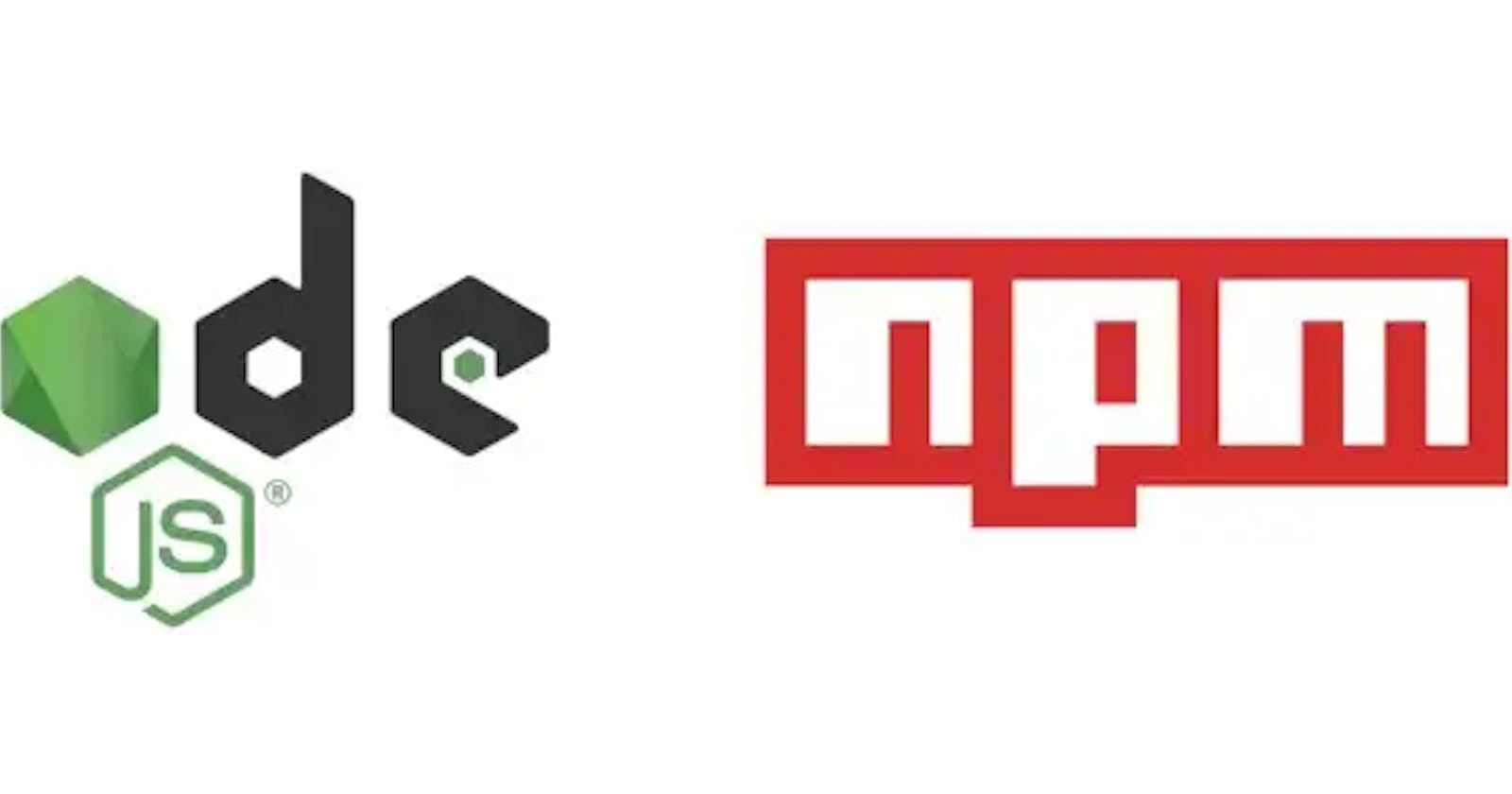A Guide to npm install: Types, Meanings, and Flags
A Comprehensive Overview of npm install: Understanding Types, Meanings, and Flags
Introduction to NPM (Node Package Manager)
Overview
Node Package Manager (NPM) is a package manager for the JavaScript programming language and is the default manager for the Node.js runtime environment. It provides a way to manage and distribute packages and collections of code for use in Node.js projects.
NPM was created in 2010 as a way to manage the packages used in Node.js projects and has since become the largest software registry in the world, with over one million packages available to download. It has become an essential tool for developers and is used by millions of developers around the world.
NPM makes it easy to install and manage packages, allowing developers to focus on writing code rather than worrying about dependencies. NPM also provides a way to share and distribute packages, making it possible for developers to reuse and share code with others.
Importance of NPM in the Node.js ecosystem
Some of the importance of the NPM in the Node.js ecosystem include:
Package Management: NPM provides a centralized repository for packages that can be managed and installed easily. This makes it easy for developers to find and use packages as well as manage dependencies.
Sharing and collaboration: NPM makes it easy for developers to share their packages with others and collaborate on the development of packages. This has created a thriving community of developers who contribute to packages written by others.
Version Management: NPM provides version management for packages and hence making it easy to manage different versions of a package and also ensure compatibility.
Other importance includes:
Easy to use.
Speed and scalability.
Types of NPM install
The NPM package provides various commands for installing, updating, and managing packages. The following commands are the various types of npm install :
npm install: This is the most common type ofnpm install. It installs the packages specified in the dependencies section of the project'spackage.jsonfile. By default, it installs the latest version of each package.npm install --save: This command installs the specified packages and adds them to the dependencies section of thepackage.jsonfile.npm install --save-dev: This command installs the specified packages and adds them to the devDependencies section of thepackage.jsonfile. These are specifically used for development purposes and are not required for the production environment.npm install <package-name>@<version>: This command installs a specific version of a package. The@symbol is used to specify the version number.npm install <package-name>@<latest>: This command installs the latest version of a package.npm install <package-name> -g: This command installs a package globally, making it available for all projects on the same machine.
Explanations of the various flags that can be used with the npm install flag
Some of the most commonly used flags are:
gorglobal: Installs the package globally, making it available for all projects on the same machine.-save: Adds the package to the dependencies section of thepackage.jsonfile.-save-dev: Adds the package to thedevDependenciessection of thepackage.jsonfile. These packages are typically used for development purposes and are not required for the production environment.-only=production: Installs only packages listed in the dependencies section of thepackage.jsonfile, and not those listed in devDependencies.-no-save: Prevents the package from being added to the dependencies or devDependencies sections of thepackage.jsonfile.Eor-save-exact: Installs the exact version of the package specified in thepackage.jsonfile, rather than the latest version.-no-optional: Installs only the required dependencies, and not the optional ones.Sor-save-optional: Installs the optional dependencies and adds them to the optionalDependendencies section of thepackage.jsonfile.forforce: Forces the installation of a package, even if it would normally be skipped due to compatibility issues.
Example
Let's say we want to create a project that needs the following packages:
Mocha - Mocha is a test runner that helps us runs our test packages
Chai - Chai is an assertion library that helps us to test our functions.
Express -Is a Node.js framework that is used to build websites easily
To use the following packages, we can install them in the following ways:
Initialize npm: Initializing npm, will create the
package.jsonfile. We can initialize NPM by running the following command:$ npm init -yOur output would be:
{ "name": "<name-of-project>", "version": "<version-of-project>", "description": "", "main": "<default-run-file>", // usually index.js "scripts": { "test": "echo \"Error: no test specified\" && exit 1" }, "keywords": [], "author": "", "license": "ISC" }Next, we install Mochai globally, this is because the test is written for other packages:
$ npm install -g mochaWhen we run this command, nothing is changed in our
package.jsonfile.Next, we install Chai:
$ npm install --save-dev chaiImmediately we run this command, the devDependencies object is added to the
package.jsonfile, and it looks like this now:{ ........ ........, "devDependencies": { "chai": "^4.3.7" } }As we explained previously, this is going to be for development only.
Lastly, we install express using the command below:
$ npm install express
This will create a dependency object in the package.json file:
{
......
......,
"dependencies": {
"express": "^4.18.2"
}
}
Conclusion
In conclusion, npm install is a crucial command for developers working with JavaScript and Node.js. Understanding the different types of installations (local, global, and development), their meanings, and the available flags can greatly enhance one's productivity and streamline their workflow. By following the guidelines outlined in this guide, developers can easily manage dependencies, install packages, and control the configuration of their projects.
Thank you for reading 🙏🙏.
You can follow me on the following platforms:
Twitter 🐦: @nwokporo_ebuka
LinkedIn ⚡: @chukwuebuka_nwokporo
GitHub 🚀: @ebukvick
Hashnode 📗: Nwokporo Chukwuebuka